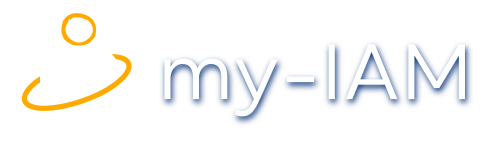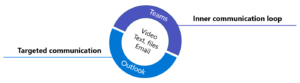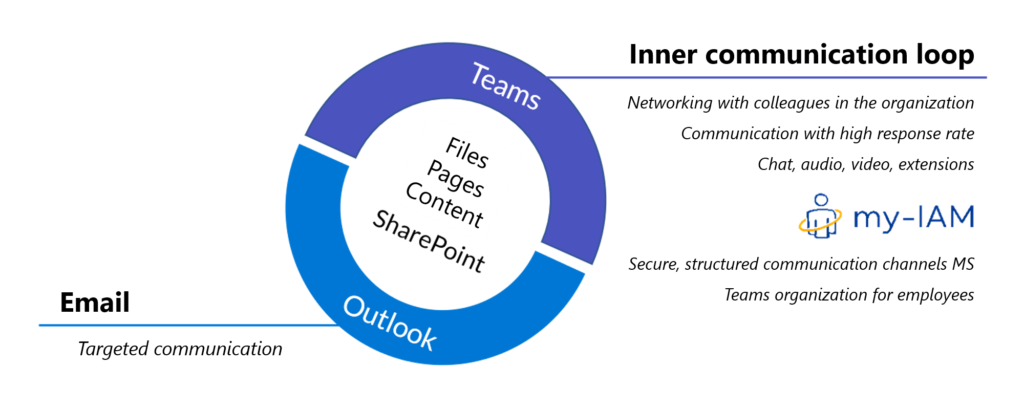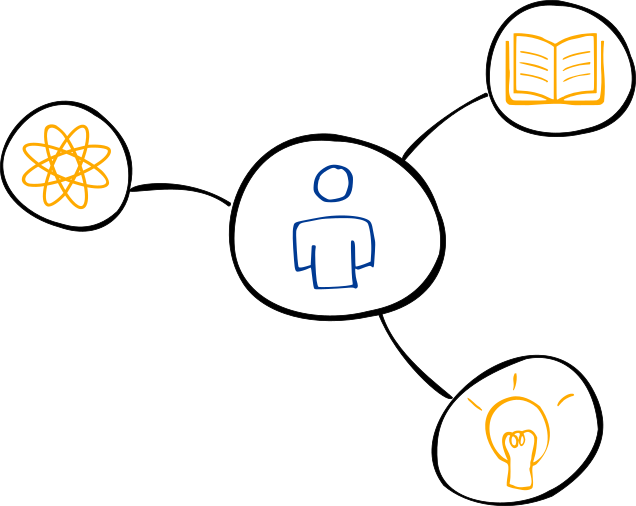Use Teams and Outlook in parallel
Microsoft Teams is changing the way companies and its employees communicate. Ping-pong emails run as chats in Teams, important information sometimes no longer comes via Outlook. Since both applications are in use, the question arises: How can we use Microsoft Teams and Outlook in parallel?
We look at this topic in two articles:
1st article – Outlook or Teams – the main differences
2nd article – Use Teams and Outlook in parallel – similarities and dual use
Coexistence or chaos – parallel worlds in everyday working life
In everyday work, employees now have various options for exchanging information in parallel: Outlook, Teams and possibly other tools. In practice, the employee is asked: “Please use Teams actively from now on!”. But how?
For those in a hurry: We write about what Microsoft had in mind in the section “Use Teams and Outlook in parallel for different tasks”.
Teams can do more than Outlook
At first glance, it is often not clear which information should be shared via Outlook and which data via Microsoft Teams. Thus, seemingly similar applications coexist in everyday work and overlap in many features. Microsoft Teams alone combines a whole range of features that were previously provided by separate Microsoft applications:
- Outlook (messages, calendar for meetings)
- Skype (for chats, calls and video conferences)
- SharePoint and OneDrive (file sharing and collaboration)
- OneNote (notes)
- Planner (project planning)
- Stream (live video streaming)
No wonder some people feel lost with this variety of options.
Without a concept: news overload and information chaos
From an employee’s perspective, the questions quickly arise:
-
- Which tool do I use for what?
- Is Microsoft Teams now replacing Outlook?
- Which tool do I use for what?
No, Outlook will not disappear (at least not in the foreseeable time). But important features, such as calendars or contact lists, are now also available in Microsoft Teams. It is therefore not intuitively clear for the user which app should be used for what.
If companies and departments have no guidelines for the use of their communication tools, it becomes confusing. The situation quickly arises where messages, links and files are sent randomly via both Outlook and Microsoft Teams.
In the long term, there is a risk that the employee will lose track of everything. It will no longer be possible to track which path he used to receive or send which information. Tasks will not be completed because they got lost in a crowded group chat. E-mails from outside are neglected in Outlook because the employee only works with Teams. If chat teams are also created without restraint, the exchange of information and data can get so out of control that the flow of information can no longer be managed.
That’s why it makes perfect sense to look at the basic ideas behind the tools. Here you can find our article about the differences between Outlook and Teams.
Use Teams and Outlook in parallel for different tasks
Microsoft Teams – for the inner communication loop
The “Inner Loop”, as Microsoft calls it – or “Internal Communication Loop“, is the purpose of Microsoft Teams. This initially relates to internal communication, but is not exclusively limited to this. Rather, it is about clearly defined groups of people. For broad, open or external communication to diffuse, large groups, such as the entire company, Microsoft recommends the app Yammer. In this article, however, we will stay with MS Teams.
Typical for the inner communication loop are:
- points that are discussed with several people
- contents that are discussed
- topics that have a high response frequency
- departmental discussions
- private projects (internal, but also cross-company)
In Outlook, this kind of communication leads to the well-known internal mails, which after a short time have a subject like “AW:RE:AW:FW:AW: Some topic”. There are also often many colleagues in the “CC” field. For many it feels like spam. At this point, real meetings or discussions in Microsoft Teams are a better alternative to email.
Teams is very well suited for informal and quick exchange in various formats and joint processing of tasks. Communication can take place via telephone and video. Additional tools such as Planner, Wiki, Excel and Word Online enable live collaboration beyond the boundaries of communication.
Text communication:
- “Chatting” already implies that this is a casual and quick exchange among colleagues.
- Formalities, as they are standard in e-mails, with salutation, greeting and signature are omitted.
- The messages are short and informal.
- Most of the time, communication takes place immediately in real time.
- Projects (e.g. files, presentations) are edited live.
Extended collaboration:
- Audio and video conferences
- Team rooms for joint meetings with temporary sub-teams
- Planning, wikis, other tools
Therefore, it is a good idea to use Teams mainly for internal communication. It eliminates the many informal short messages in Outlook. In addition, it is intended for the immediate completion of tasks that are processed by a group. For this purpose, smaller teams working closely together should use it above all.
Teams can also be used for communication with external colleagues or cross-company projects. Security features and collaboration with external parties can be ensured, e.g. when teams are set up with my-IAM TeamSpace.
Outlook – for targeted communication
Outlook, on the other hand, offers itself as a communication platform for targeted text communication. That means concrete individual cases, closed topics, 1:1 communication that should remain easily traceable in terms of time – in short, electronic correspondence. Here, Outlook and e-mail remain the measure of all things.
Typical for targeted text communication:
- Formal communication with company employees or external contacts.
- Salutation, greeting and signature are common.
- The messages are rather formally worded.
- Extensive communication blocks.
- Legally relevant communication that has not been standardized in MS Teams.
- All those with whom team communication rules have not been agreed.
Outlook is also primarily used by many users for scheduling. Even though it is possible in Teams, Outlook offers significantly more functionality (as of 3/18/21). A Teams meeting can be created in the Outlook calendar, which then appears in the Teams calendar. Both combine functions of Exchange online. The meeting itself cannot be conducted directly in Outlook, but there are various options. For example, other tools besides Teams offer integration as a meeting for Outlook, such as Go-to-Meeting, WebEx, Zoom or other channels.
Outlook will therefore remain as the official communication platform for the time being.
What happens to Skype for Business?
Teams takes the place of Skype for Business. Until now, Skype was mainly relevant for telephone, video calls and chat. Group work, on the other hand, was only marginally supported. Joint calls with different people were not always easy. Especially the compatibility between different Skype for Business versions among each other and Skype (private) was a problem. Skype also stored a chat history in Outlook, or in one’s own mailbox under “Recorded conversations”. Searching for a chat history was only possible in Outlook. Nothing could be found in Skype. Features such as file transfer and screen sharing already existed – but they did not always work, especially across companies. Teams does a lot of what Skype could do better and more integrated – not least because of the uniform cloud basis.
Skype for Business is history and will be replaced by Microsoft Teams, at least in the cloud, i.e. for Microsoft 365 customers.
Conclusion
In conclusion, the various tools – used correctly – make perfect sense. One does not replace the other. Rather, Microsoft Teams adds many useful features to Outlook. It is important that users know how to use these two tools. Here it is up to companies and departments to provide assistance and clearly define the purpose of the applications.
Where does my-IAM help me?
my-IAM helps to establish the digital workability of all colleagues. What is my-IAM? my-IAM is a platform for smooth sorting of identity and organizational data behind the communication (Microsoft 365). my-IAM TeamSpace replaces the standard creation of teams with a custom-fit, secure Teams Management for enterprises – in Teams, of course 🙂