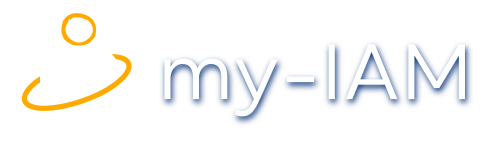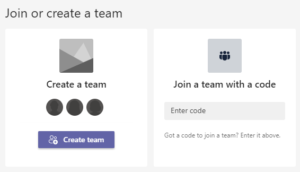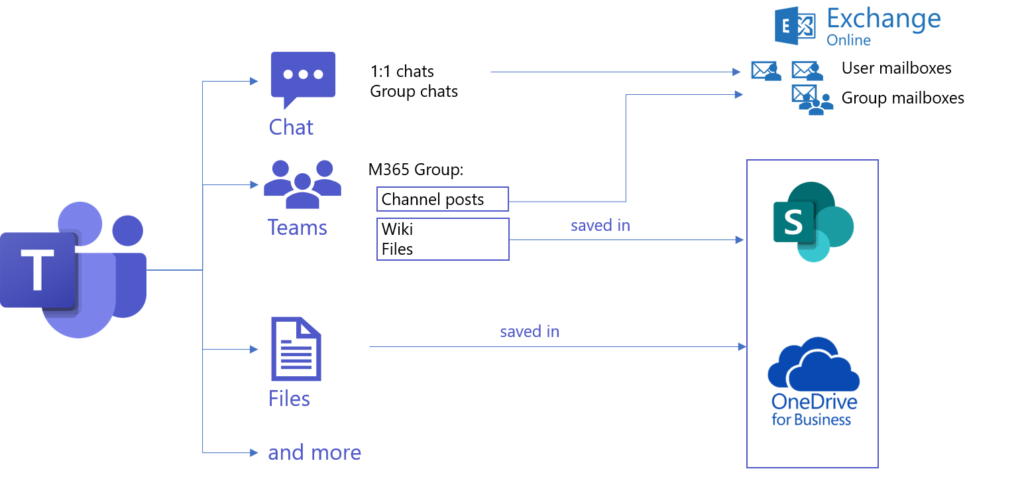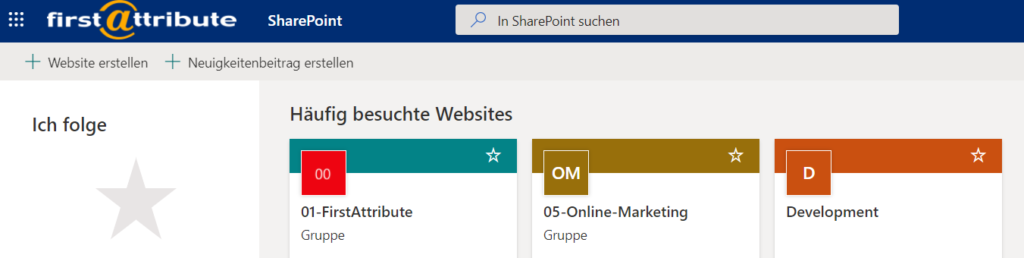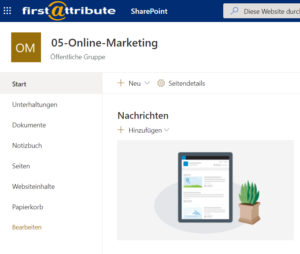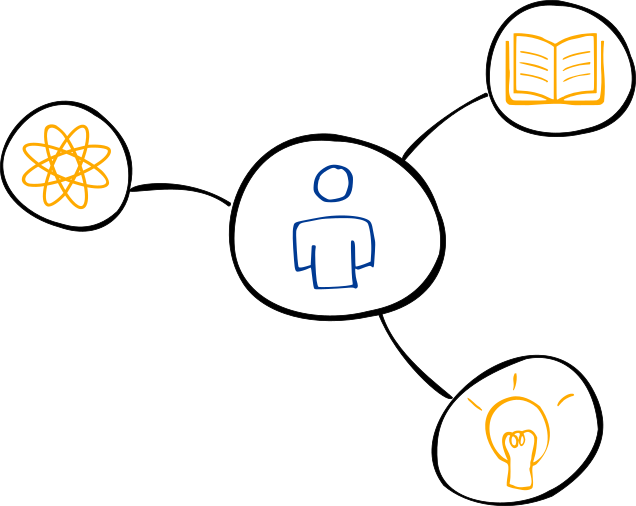What happens when I create a new team in Microsoft Teams?
The collaboration platform Microsoft Teams allows users to create their own project teams, depending on their permissions. But what really happens when new teams are created?
Reasons for creating a team
Teams are mainly used to structure and group employees and departments logically to achieve better collaboration.
Motivations for creating a new team could include:
- to enable the direct exchange of data with relevant colleagues,
- to gain better insight into ongoing projects,
- to improve communication between different locations.
However, a new team does not stand alone, but is embedded in the Microsoft world. Users of Microsoft Teams are often unaware of the parallel actions that take place when creating a team.
A new team is created – just like that?
When creating a new team in the Microsoft Teams app, numerous actions happen in the background that the average employee does not notice immediately.
The user not only creates his new team, but also, among other things:
-
- a corresponding M365 group in Azure AD,
- a group mailbox in Exchange with a group email address,
- a SharePoint site and
- a connection to OneNote.
Many activities that take place in Microsoft Teams are linked to other applications.
M365 applications at a glance
It makes sense to take a closer look at the individual applications that are relevant to Microsoft Teams. Ultimately, this reveals how Microsoft Teams fits into the Microsoft world.
Creation of a M365 group and a group mailbox in Exchange
Now, when an employee (the “Team Owner”) creates a new team in Microsoft Teams, they automatically create an M365 group in Azure AD. This means that as soon as a new team is created, there is always a cloud-based group of all those people who belong to a team. For the team owner, this initially happens unnoticed in the background.
However, the M365 group fulfills important tasks:
- M365 connects Microsoft applications with the Teams group and
- determines which rights the members receive.
In addition, team members can now contact channels which are created within a team with separate email addresses.
Access management in Microsoft Teams
An important topic is how access rights are managed within a team. Team owners have little authority to influence the authorization processes. Here, Microsoft Teams provides them with only limited choices.
my-IAM TeamSpace
With my-IAM, FirstAttribute offers a cloud services application, integrated as an app in Microsoft Teams, that not only simplifies the creation of a new team, but also regulates the entire authorization concept behind it.
With my-IAM TeamSpace, IT administrators can create, control and monitor various team templates. The TeamSpace templates go far beyond the standard Team templates. They reflect the security rules of the company.
With the help of these approved templates, users create new teams in Microsoft Teams securely and via a user-friendly my-IAM interface.
Creation of a website in SharePoint
When a new team is formed, in addition to the M365 group, a SharePoint website is also created automatically. The average team owner may not even realise it, but they now actually own a SharePoint site.
In this respect, a team is actually a website, as you know it from SharePoint Online. Each Teams channel has a SharePoint team website.
More precisely, this gives the user, among other things, the possibility,
- to create website content,
- to create notebooks and
- to share files.
Microsoft Teams effectively sits on top of SharePoint with its own graphical interface and makes use of many SharePoint functionalities. For example, all public files shared in Microsoft Teams are stored in the SharePoint area of the relevant team.
In SharePoint, teams from Microsoft Teams are listed as web pages:
When opening a group in SharePoint, the user sees the familiar structure of SharePoint sites:
Files saved to SharePoint and OneDrive
Creating a team in Microsoft Teams also brings OneDrive, Microsoft’s cloud storage service, into play. Sharing files via Microsoft Teams ultimately leads to the storage of data either
- in SharePoint or
- in OneDrive.
For example:
- Files uploaded to a Teams channel are automatically saved to the team’s SharePoint folder;
- Files uploaded in a 1:1 or group chat are stored in the OneDrive for Business folder and shared only with colleagues in that conversation.
So the files are available both
- in Teams (in the “Files” tabs),
- as well as in the respective other applications.
For more on sharing files in Microsoft Teams, see the article: “Where are Teams files stored?”
Collect notes in Microsoft OneNote
Also, notes collected in OneNote can be included as a separate tab for private and shared use in Microsoft Teams.
Summary: Microsoft Teams in the Microsoft world
Microsoft Teams is fully integrated as an application in the Microsoft 365 world. The creation of a new team immediately links it to other Microsoft applications.
More precisely, many activities take place in Azure AD, SharePoint and OneDrive when teams are created and members collaborate.
Put simply, Teams is a graphical interface that bundles everything in one place, automates processes, and reduces constant switching between applications.
For the user, Microsoft Teams is a helpful, universal work platform. The network of various M365 applications, such as Exchange, SharePoint and OneDrive, simplifies the digital collaboration in the team.
Discover my-IAM
my-IAM offers you an access management solution that considers the activities that happen in the background while using Microsoft Teams.
It not only simplifies the creation of new teams, but also regulates the entire authorization concept behind it. my-IAM Teamspace extends the technical standard tools provided by Microsoft with user-friendly security templates for the creation of teams. These allow each employee to create new teams within a defined framework of compliance and security.
It also reduces the creation of endless SharePoint sites. Hidden control mechanisms ensure that the new teams make sense and improve collaboration.