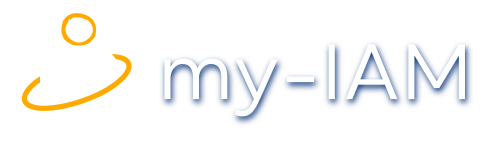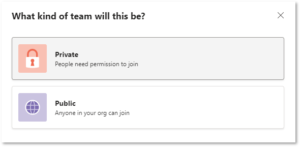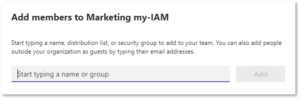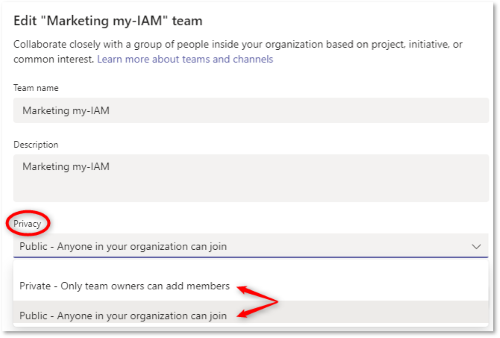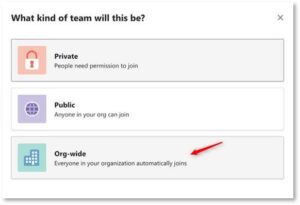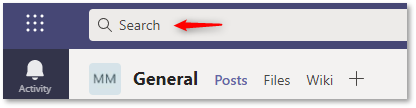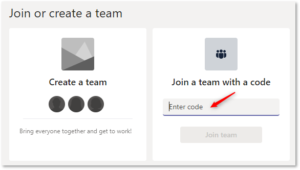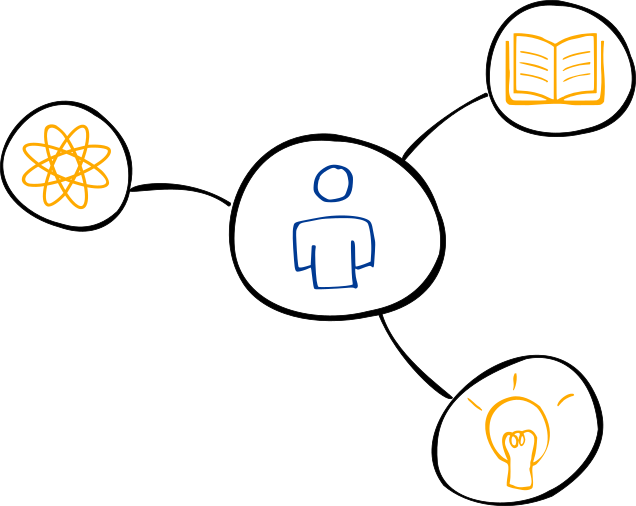What kind of teams exist?
When creating a new team, the owner must decide what kind of team it should be. What options does Microsoft Teams provide? How do teams differ from each other? How do employees find private teams in the search?
Private or public team
When creating a team, the team owner must make a choice as to what type the team should be:
- Private
- Public
What is a private team?
A private team is a closed group that is not intended for the general public. Private teams are “invisible” to anyone who is not a member of them.
However, private does not mean “private” in the conventional sense, i.e., “belonging to one particular person” or “personal.” Private teams can also be large, cross-departmental teams. Ultimately, only the team name is not visible to others and the team content is not freely accessible.
This type of team is suitable for confidential projects or for groups that want to exchange ideas in a separate and confidential setting.
In a private team, members can only join by invitation. This means that the owner must add the required people or groups to the team himself. To do this, members can either be added individually by name, or entire distribution lists or security groups can be selected.
It is also possible to add external people to a private team, so-called “guests”.
What is a public team?
A public team is open to all employees. It is visible within the company and can be found by every employee in the organization.
This type of team is suitable for interdepartmental projects for which cooperation between different departments or people is useful. For public teams, it is of general interest that an exchange of information takes place.
In addition, anyone may participate in it without obtaining permission from the team owner.
Change the team status
Changing the status of a team from “public” to “private”, and vice versa, is an easy task for the team owner.
To do this, the owner clicks on the three dots next to the team name and selects “Edit team”. Under the “Privacy” section, the owner can change the team from “public” to “private”, or from “private” to “public”.
Another important issue is who should be allowed to create teams? Companies have the option to allow the creation of teams to all employees, or to limit it to IT administrators only. The different ways offer advantages and disadvantages, read more in the article “Who should (be allowed to) create new teams?”.
Organization-wide team
The third option is an organization-wide team. However, these can only be created by global administrators in the Microsoft Teams Admin Center. This option is not available for normal users.
Microsoft suggests this type of team especially for small or medium-sized businesses. Currently, an organization-wide team is limited to 10,000 members. In addition, there can only be a maximum of 5 of this type per client.
If a company chooses to provide this option, then every employee automatically becomes a member of the organization-wide team – whether they want to or not. All employees are encouraged to see themselves as part of a large team and to work together. In particular, messages that affect everyone, for example from management or HR, can be sent through this team.
When an organization-wide team is created, all global administrators and teams service administrators are added as team owners and all active users are added as team members.
Search function and visibility of the teams
An interesting topic is the visibility of teams in the Microsoft Teams search function. Thus, especially for large companies, the search for the appropriate team is an important requirement.
Invisible private teams
Private teams are by default not visible to employees if they are not a member. You can only become a member by invitation, so it is up to the authority of the owner to accept members.
If an employee searches for a team in Microsoft Teams, only the public teams are displayed. In practice, however, there are many companies that mainly use private teams.
This is a problem:
- Employees cannot find private teams per se.
- They do not know about the existence of other teams.
- Helpful, meaningful teams remain hidden and requests for membership are not possible in a direct way.
- Furthermore, when projects close and private teams cease to be active, the work of those teams is lost for future reference.
The bottom line is that employees may create their own team, duplicating content and tasks.
Find private teams
Of course, it makes sense to hide certain private teams from a wide audience. Especially for highly sensitive projects, this option should be available.
According to this, the owner should have the choice during the team creation process, whether to
- show his team (visible) or
- make it undetectable (invisible)
for his colleagues in the search results. This option is currently not available for the normal user or for the administrator in the Microsoft Teams Admin Center.
Administrators can only list and manage all teams (including changing the status of teams) in the Microsoft Admin Center.
The solution: my-IAM enables searchability of private teams
FirstAttribute’s my-IAM TeamSpace software solution recognizes this problem and offers all non-IT employees the following alternative:
Team Owners can declare private teams as “visible” in the search field when creating a team using the my-IAM teams templates.
In this way, owners can help ensure that team content remains hidden, but that employees can at least see the team’s name and description in search results. In this way, the owner also enables valuable collaborators to find the team and join it on demand.
Join teams with a code
Owners who create a private team have the option to create a code to join.
With this, they can invite other members or they can join with the code if they want. This requires that the colleagues know the code in order to join.
Summary
Microsoft Teams provides three kinds of teams, each with its own application areas and objectives.
However, private teams in particular pose a challenge in everyday work, as they cannot be found by non-members in the internal Microsoft Teams search. They are invisible. The larger the company, the more likely it is that several private teams will arise on one topic and know nothing about the coexistence of the other teams.
With my-IAM TeamSpace, the search for teams can be made more transparent:
the owners decide when creating teams with the my-IAM teams templates whether they want the team to be visible in the search or not. This way, private teams remain private, but are displayed in the search results. This gives employees a chance to find private teams and submit a membership request.