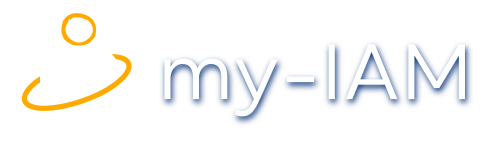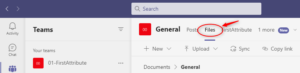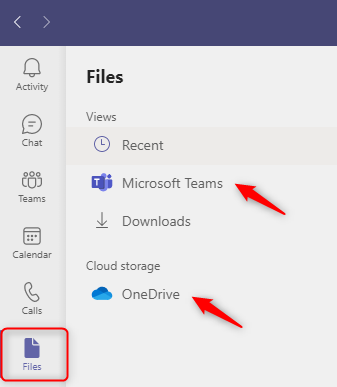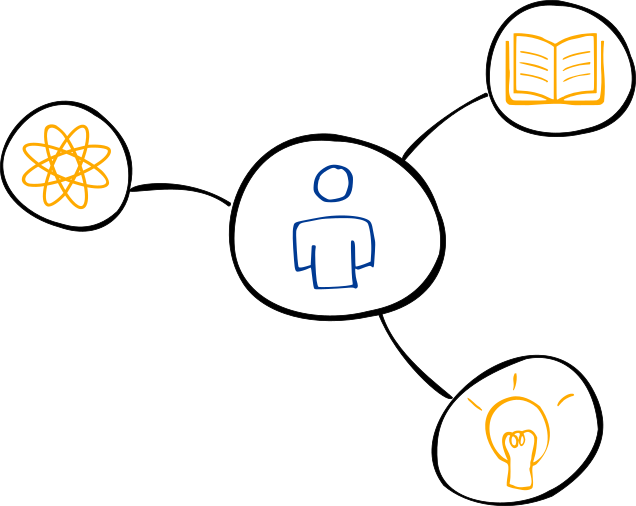Where are Teams files stored?
As an active user of Microsoft Teams, a question arises after a short time:
What happens to the files that are sent via Teams? Where are Teams files stored?
Sharing files in Microsoft Teams
Employees of any company are confronted with an increasing selection of collaboration options. With Microsoft Teams, another tool has been added to simplify communication and enable the fast exchange of files and information within project teams.
In practice, however, some stumbling blocks develop: The more teams and channels are created, the more information is exchanged.
As a user who wants to keep an overview, this quickly becomes confusing. Therefore, it is important to understand where all those files end up in Microsoft Teams.
In the team channel: View files in the tab
The power of teamwork in Microsoft Teams is demonstrated, among other things, by the ease with which documents can be shared within a project team.
If you open a chat or a Teams channel, you will see the “Files” tab in the menu bar:
Here you can view all files that have been sent within the group, more precisely within a channel, or within a chat:
presentations, graphics, images, logs, notes and much more.
However, over time, not only do the teams, channels, and chats increase, but so do the files received and sent.
In the menu: Files app for all files
A second view of the files in Teams can be obtained via the “Files” app. This is located on the left in the main menu of Teams.
From here you can access the files of the individual team channels (by selecting Microsoft Teams). Additionally, it is also possible to view the files that you have exchanged with others in a personal conversation (chat). Select OneDrive to view documents, chat files and more.
The files from 1:1 conversations can also be viewed in the “Chat” app for the respective person or group. Just as with the team channel, click on the “Files” tab in the respective chat.
Now that we know where to find the files in the Microsoft Teams application, it will be useful to know where the information is actually stored.
Where Teams files are stored
Microsoft Teams does not use its own database to save files. Rather, Teams uses the file storage systems OneDrive and SharePoint.
That’s because when you create a new team channel, connections are also automatically made to SharePoint, OneDrive, Exchange Online and OneNote, among others.
Read more in the article: “What happens when I create a new team in Microsoft Teams?”
Consequently, the Microsoft Teams app is closely tied to existing Microsoft applications.
Private and public files
Depending on the type of communication, Teams categorizes files into private and public documents:
- Files shared in private chats are always stored on OneDrive
- Files sent in a team (channel) are automatically available in the team SharePoint and also accessible on the SharePoint site
Teams is, simply put, an advanced graphical interface that relies on SharePoint and OneDrive in the background.
The categorization of the files corresponds to the core functions of SharePoint and OneDrive.
SharePoint for the general public
SharePoint has been established for many years in companies as a web-based collaboration platform. All employees have access to it and use it to manage joint projects and tasks.
Microsoft Teams takes advantage of this: each Teams channel has a SharePoint team site. Here, the files are stored in the cloud and made available to a wide audience.
Therefore, files that are shared between a wider group are stored in SharePoint. This ensures that the entire team has access to all relevant files. By providing it as a web application, it can be accessed regardless of the location, which again simplifies teamwork.
OneDrive for private use
Contrary to the team-focused SharePoint, OneDrive offers the best solution to store files of a private nature. Every employee of a company gets access to his own OneDrive area and can use it for his own files.
Accordingly, Teams filters the files exchanged in a 1:1 chat or group chat to the OneDrive for Business area. The employee thus has the security that personal files or documents remain private or are only shared with a small group of selected people.
Summary
Files are an important tool in daily office work. Microsoft Teams uses established M365 applications, such as SharePoint and OneDrive, to store the files shared in Teams.
In doing so, Teams cleverly combines where documents are filed, depending on the type of information exchange:
- public = SharePoint,
- private = OneDrive
- notes = OneNote
Users keep track of their files by easily viewing them in the “Files” tabs. From there, they can conveniently access OneDrive or SharePoint.
In summary, Teams offers a user-friendly, multifunctional interface. This simplifies everything that is useful in everyday office life and takes care of file storage by itself.
How does my-IAM help me with this?
my-IAM ensures that permissions are set accurately when a new team is created. Thus, my-IAM helps to ensure that files only get into the hands of people who should have access to them.
What is my-IAM? my-IAM is a platform for smooth sorting of identity and organizational data behind the communication (Microsoft 365). my-IAM TeamSpace replaces the standard tools for creating new teams with a custom-fit, secure Teams management for enterprises – in Teams, of course 🙂